Welcome to St. Andrew’s (SA)
This page is designed to help you activate your core services. At any point, you may stop following this and request support here:
https://forms.gle/tprECD4Cne2AhXWB7
Activating Your Core Services
Here is the information you will need:
- Your Email Address
- Your Initial Password
This information was emailed to the parent email the school used for the Admissions Office process.
Part I- Set a New Password
The link below will open a new Window or Tab. Keep both this window and that Window/Tab open during this tutorial.
- Go to https://gosaints.tech/
- Click on the “Change My Password” icon
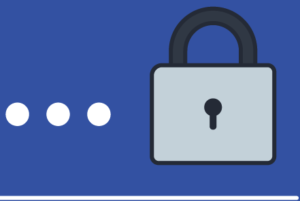
- Log in with the email address and initial password that was sent to your personal email used for your Human Resources enrollment
- Change/Customize Your Password by clicking on “Security” on the left; Then “Reset Password”.
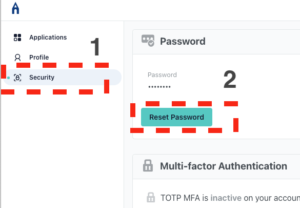
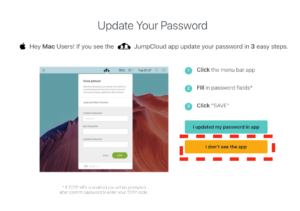
Select, “I don’t see the app”
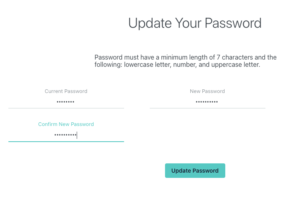
For ‘Current Password’ enter the initial password you received.Your new password needs to be 8 characters long. It should have one capital letter. It should have one lower case letter. It should have one number. You may also add a special character.
This is your password for all SA services.
You can leave this page open or close it. This part is complete :).
Part II- Email
The link below will open a new Window or Tab. Keep both this window and that Window/Tab open during this tutorial.
- Go to https://gosaints.tech/
- Select Email under Core Services
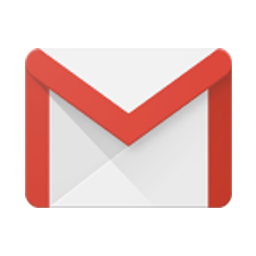
- Login with your Email Address and the New Password you just created
- If asked, accept the Google Terms of Service and log in.
- Keep your email open for the next part.
Part III- Login to MySA
The link below will open a new Window or Tab. Keep both this window and that Window/Tab open during this tutorial.
- Go to https://gosaints.tech/
- Select the “MySa” icon under Core Services
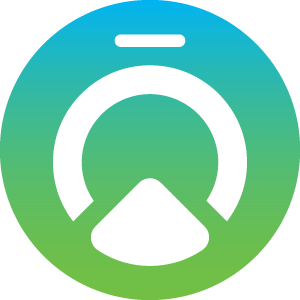
- Log in with your school email and password
- Click “Continue”
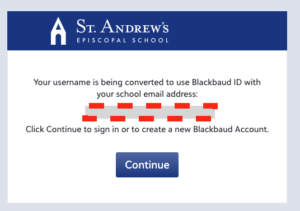
- You may need to verify the email account. If you are asked, please choose your School Email.
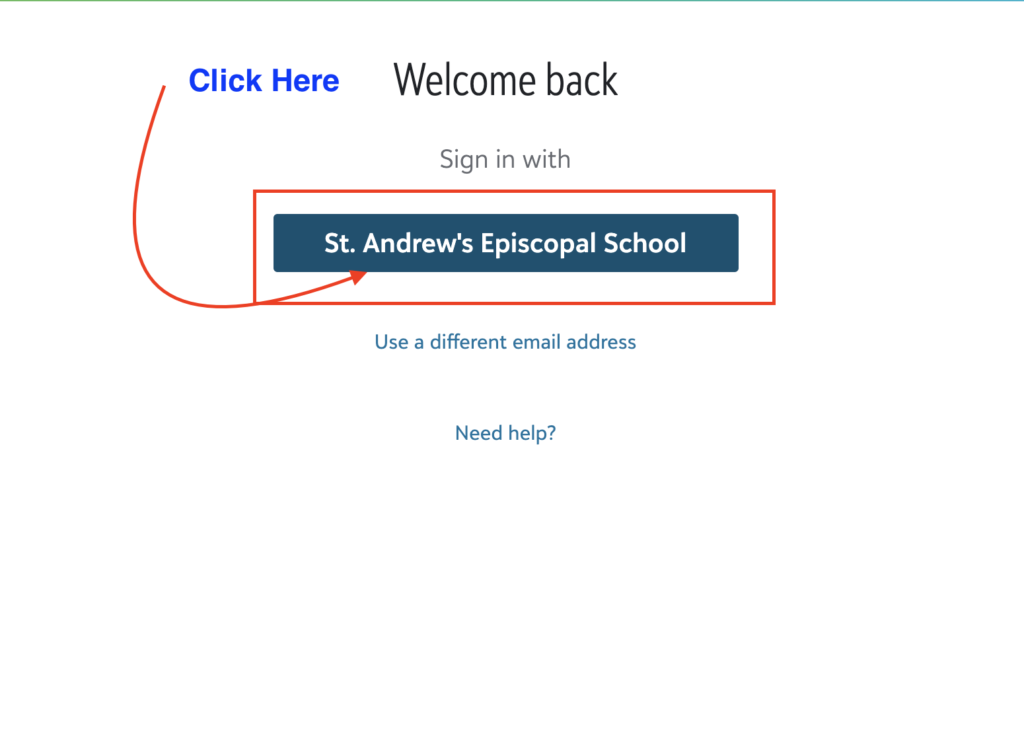
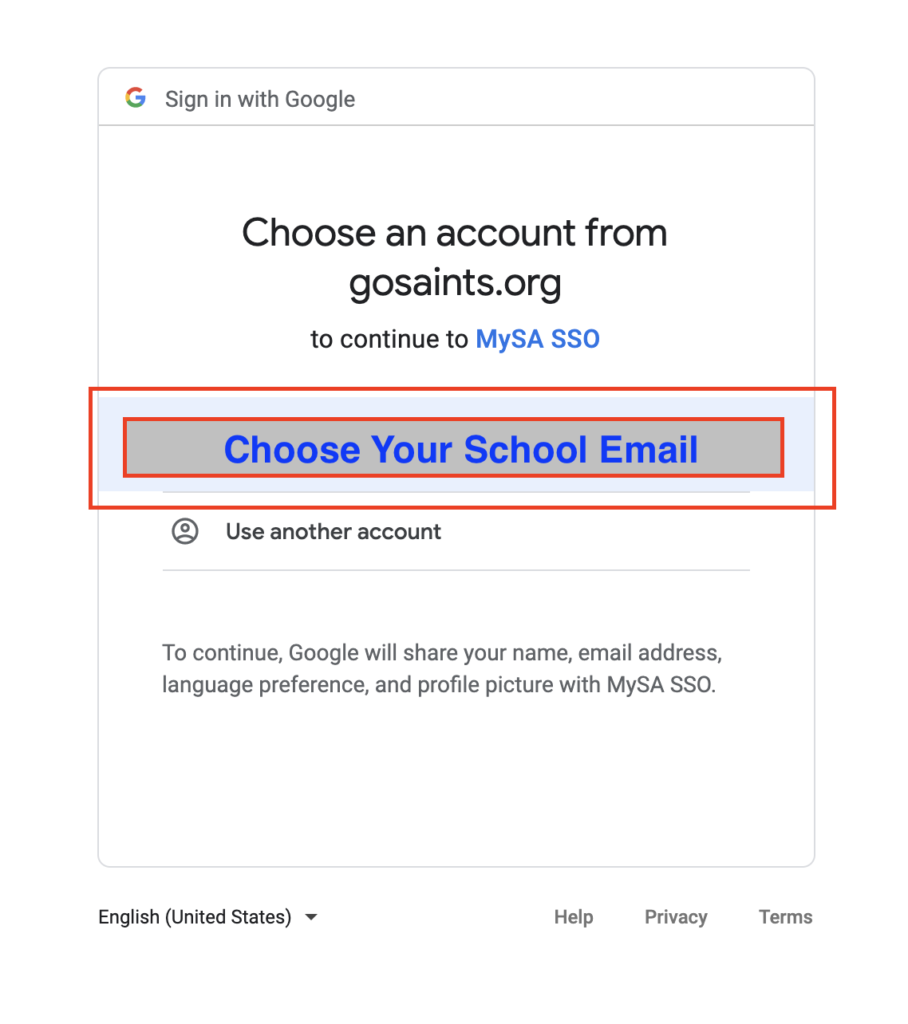
- The system should log you in from here. This screen may not have data yet as the new school year has not begun.
Part IV- IXL
This is only for teachers using IXL. If you are not sure you need this service, please stop here and confirm with your head of department or grade level lead.
If you do need IXL, please start below.
Let’s connect and make sure it works.
- Go to https://gosaints.tech/
- Under Core Services locate and click the IXL icon.
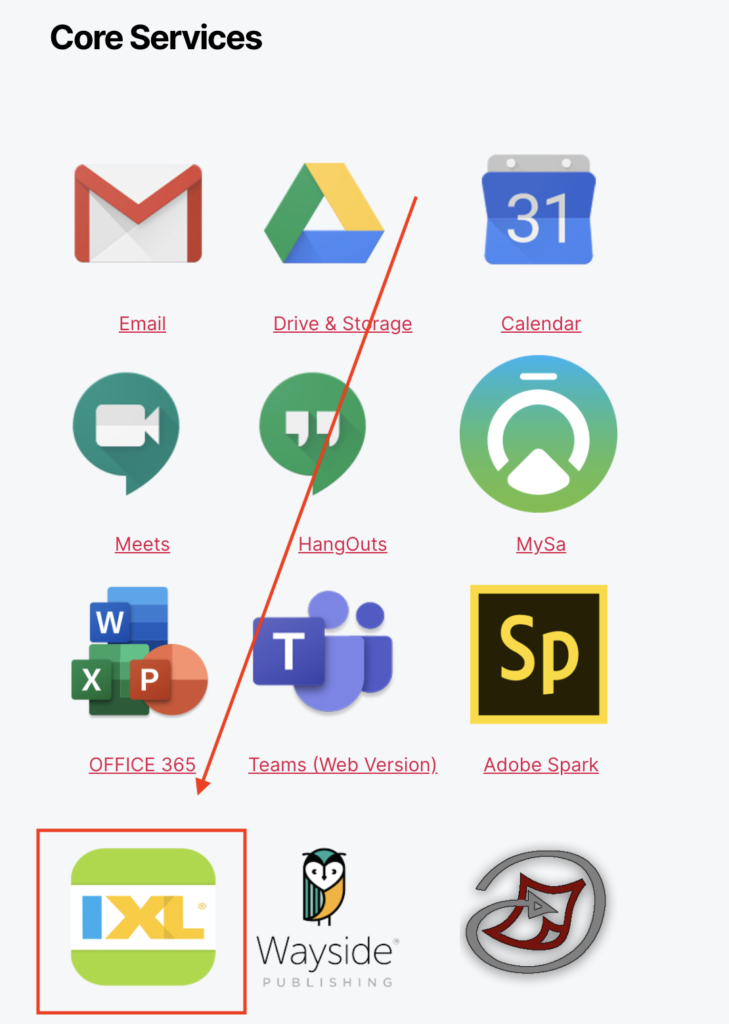
- Sign-In with your School Email Account by clicking “Sign in with Google”.
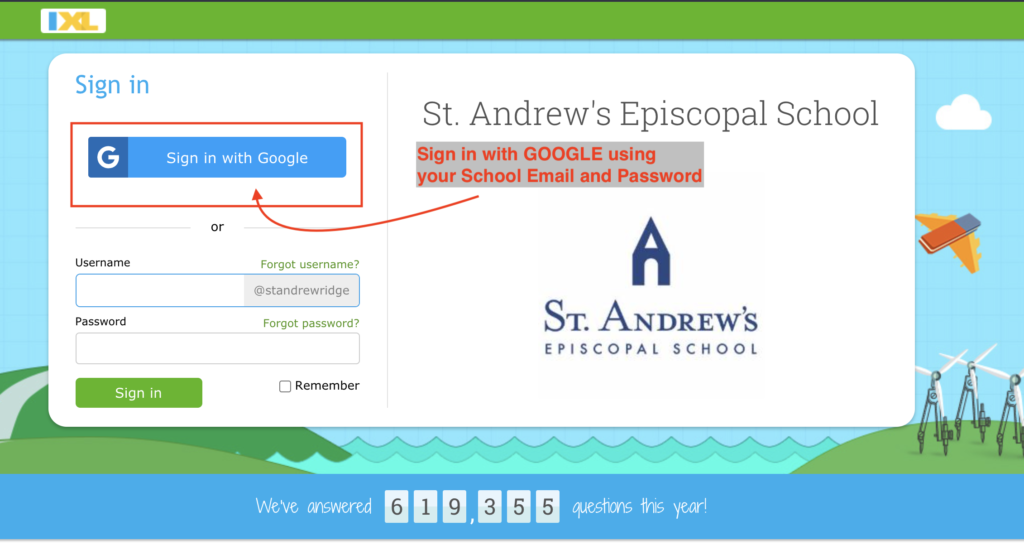
Part V- Confirm Your Are Finished
After you have completed this OnBoarding please use your school e-mail and send an email to: anthony.deprato@gosaints.org .
The subject should be: “Completed 🙂 ”