To complete this checklist, you will need a working @gosaints.org email address. If you are a new student and do not have your email activated, please contact at: anthony.deprato@gosaints.org
Set Chrome as the Default Browser
Follow this guide for Windows 10 and Apple laptops:
https://support.google.com/chrome/answer/95417?co=GENIE.Platform%3DDesktop&hl=en&oco=2
If you need Chrome, download it here: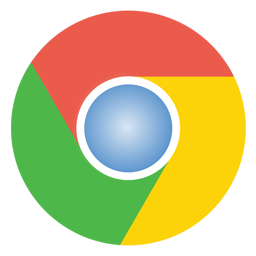
I Can Access and Use My School Email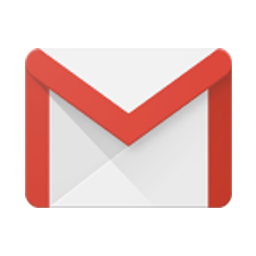
Click the icon, login to your email, and send a simple message to:
samplestudent2020@gosaints.org
I Can Access Google Classroom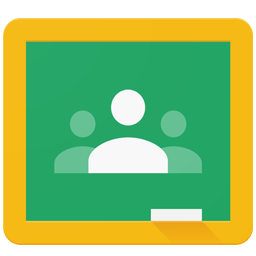
Click the icon, and join a class with this code: caeco5q
I Can Access Google Meet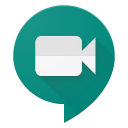
Click the icon, and test your Camera and Microphone following this guide. When you speak, the bars should rise. Make sure to click “test” to confirm your speakers/headset are working.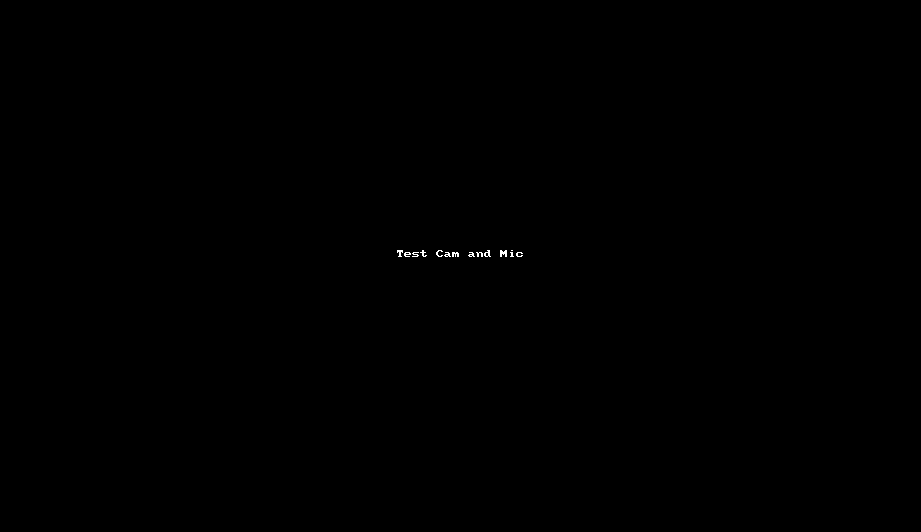
Next, join a meeting with this code: Checklist2020
After you join leave a comment. If you see another student you may chat, but this meeting is being monitored so be polite :).
I Can Access MySA and Check My Schedule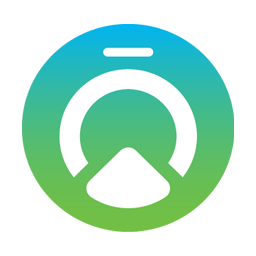
MySA Access (Remember, Log In with Your Email)
If something is not working, we will help you on-campus.